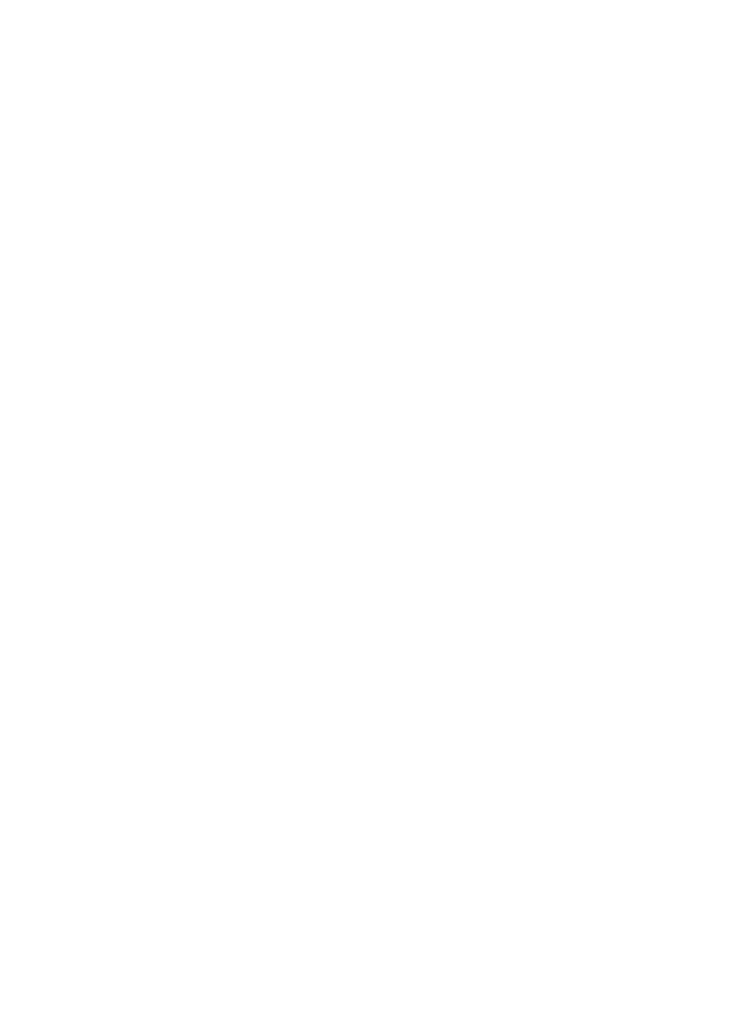
Message settings
Select Menu > Messaging > Message settings to set up your messaging features.
● General settings — to set your phone to save sent messages, to allow overwriting
of older messages if the message memory is full, and to set up other preferences
related to messages
● Text messages — to allow delivery reports, to set up message centers for SMS and
SMS e-mail, to select the type of character support, and to set up other preferences
related to text messages
● Multimedia msgs. — to allow delivery reports, to set up the appearance of
multimedia messages, to allow the reception of multimedia messages and adverts,
and to set up other preferences related to multimedia messages
● E-mail messages — to allow e-mail reception, to set the image size in e-mail, and
to set up other preferences related to e-mail
Messaging
© 2008 Nokia. All rights reserved.
16

7. Contacts
Select Menu > Contacts.
You can save names and phone numbers in the phone memory and SIM card memory.
In the phone memory, you can save contacts with numbers and text items. Names and
numbers saved in the SIM card memory are indicated by
.
To add a contact, select Names > Options > Add new contact. To add details to a
contact, ensure that the memory in use is either Phone or Phone and SIM. Select
Names, scroll to the name, and select Details > Options > Add detail.
To search for a contact, select Names, and scroll through the list of contacts or enter
the first letters of the name.
To copy a contact between the phone memory and SIM card memory, select Names,
scroll to the contact, and select Options > Copy contact. In the SIM card memory, you
can save only one phone number for each name.
To select the SIM card or phone memory for your contacts, to select how the names and
numbers in contacts are displayed, and to view the memory capacity for contacts, select
Settings.
You can send and receive a person's contact information as a business card from a
compatible device that supports the vCard standard. To send a business card, select
Names, search for the contact whose information you want to send, and select
Details > Options > Send bus. card.
8. Call log
To view the information on your calls, select Menu > Log. Available options may include
the following:
● All calls — to view your recently missed and received calls and dialled numbers
chronologically
● Missed calls, Received calls, or Dialled numbers — for information about your
recent calls
● Message recipients — to view the contacts to whom you most recently sent
messages
● Call duration, Packet data counter, or Packet data conn. timer — to view the
general information on your recent communications
● Message log, or Sync log — to view the number of sent and received messages or
synchronisations
Note: The actual invoice for calls and services from your service provider may
vary, depending on network features, rounding off for billing, taxes, and so forth.